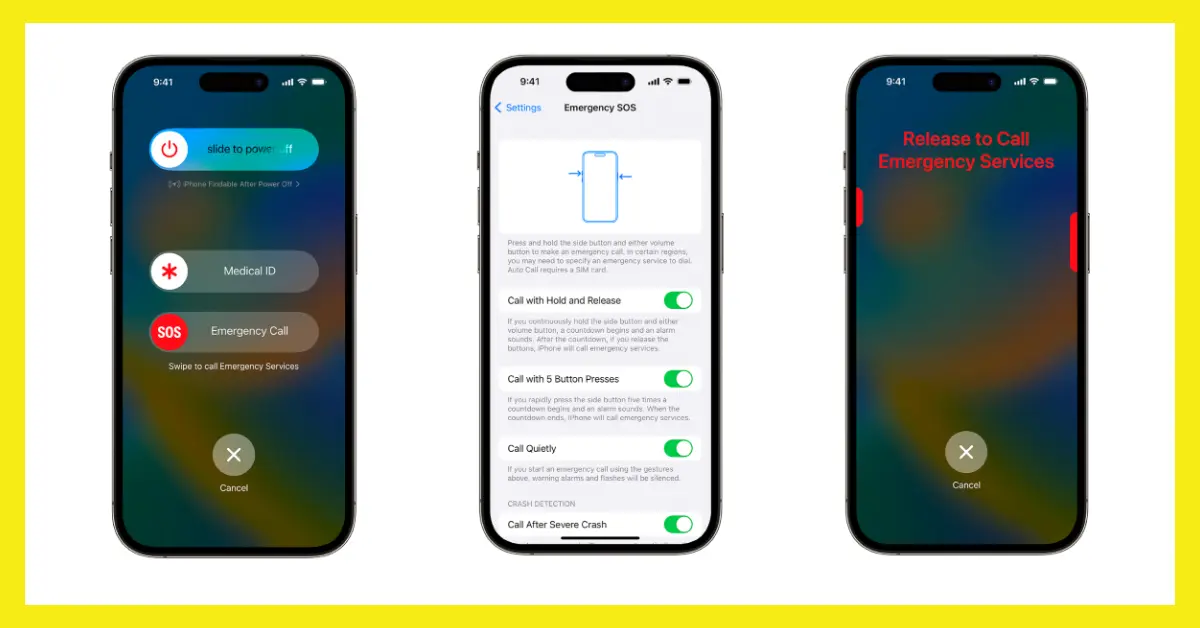The “SOS” feature on iPhones can be a lifesaver during emergencies, but it can also be triggered unintentionally, causing confusion or alarm. If you’ve been wondering how to turn off SOS on iPhone, you’re not alone. Many users accidentally activate this feature and are left scrambling to disable it. In this article, we’ll explain how the SOS feature works, why it’s useful, and provide a step-by-step guide to turning it off when necessary. Let’s get started.
What is the SOS Feature on iPhone?
The SOS feature, known as Emergency SOS, allows users to quickly contact emergency services by pressing the side button on their iPhone. This feature is designed to be fast and easy to use, particularly in situations where every second counts. Here’s how it generally works:
- Press and hold the side button and one of the volume buttons.
- Drag the “Emergency SOS” slider.
- Alternatively, rapidly press the side button five times to automatically call emergency services.
While it’s great to have a feature that offers safety in emergencies, the downside is that it can be accidentally activated if you’re not careful. This brings us to the central question: how to turn off SOS on iPhone?
Why You Might Want to Turn Off SOS on iPhone
The SOS feature can cause panic when triggered unintentionally. The loud alarm and automatic call to emergency services can be stressful if it’s not a real emergency. If you often find yourself accidentally activating SOS, you may want to adjust or turn off the feature. Here are some reasons users decide to disable it:
- Unintentional Activation: Pressing the side button too many times or holding the wrong buttons can quickly call emergency services.
- Avoiding False Alarms: Accidental calls to emergency services can be inconvenient for you and the authorities.
- Customizing Your Phone: Some users prefer to disable SOS to avoid confusion, especially if they don’t often find themselves in situations where it’s needed.
Now that we understand the basics and the reasons to turn it off, let’s dive into how to disable the SOS feature on your iPhone.
How to Turn Off SOS on iPhone: Step-by-Step Guide
Disabling SOS on your iPhone can prevent those unwanted emergencies. Here’s a detailed breakdown of how to turn off SOS on iPhone, so you can take control of this feature:
Step 1: Open the Settings App
First, unlock your iPhone and open the Settings app, which looks like a gray gear icon. This is where you’ll make most of the adjustments.
Step 2: Navigate to “Emergency SOS”
Scroll down through your settings until you find the Emergency SOS option. Tap it to open the specific settings for the SOS feature.
Step 3: Turn Off “Call with Side Button”
Once you’re inside the Emergency SOS menu, you’ll see several options. One of these is Call with Side Button. This setting is responsible for activating SOS by pressing the side button five times rapidly. Toggle this off to prevent accidental activations.
Step 4: Disable “Auto Call”
Next, look for the Auto Call option. This setting automatically calls emergency services when you hold the side button and a volume button. Toggle this off to avoid making an accidental emergency call.
Step 5: Adjust Other Settings (Optional)
Depending on your preference, you can also adjust settings like Countdown Sound, which plays a loud countdown before SOS is activated. Turning this off may help prevent any surprises if you still want the SOS feature but without the noise.
Step 6: Test Your Settings
After making these changes, it’s a good idea to test them. Try pressing the side button a few times or holding the volume and side buttons together. If you’ve successfully turned off SOS, nothing should happen.
Alternative Ways to Manage the SOS Feature
If you don’t want to completely turn off SOS but want more control, there are alternative ways to manage it on your iPhone. Here are some options:
Customize Emergency Contacts
You can still keep the SOS feature enabled but customize who gets notified when you trigger it. In the Health app, you can add emergency contacts who will receive a message with your location when SOS is activated.
Use AssistiveTouch
For users who prefer not to use physical buttons, enabling AssistiveTouch is another option. This feature allows you to perform gestures like SOS activation through an on-screen button rather than physical ones.
Update Your iPhone
If you’re having persistent issues with accidental SOS activation, ensure your iPhone is updated to the latest software. Apple occasionally updates these features to make them more user-friendly.
How to Re-Enable SOS on iPhone
If you’ve disabled SOS and later find that you need it again, don’t worry—it’s easy to re-enable it. Simply follow the same steps you used to turn off SOS, but toggle the switches back on. Keep in mind that in some situations, like traveling alone or being in unfamiliar places, it’s a good idea to keep this feature active.
Frequently Asked Questions (FAQs)
Can You Completely Disable SOS on iPhone?
No, you can’t entirely remove the SOS feature from your iPhone, but you can turn off the settings that trigger it by pressing buttons. This gives you control over when and how the SOS feature is activated.
What Happens If I Trigger SOS by Accident?
If you accidentally activate SOS and call emergency services, the best thing to do is stay on the line and explain to the operator that it was a mistake. Hanging up without explanation can prompt authorities to follow up, assuming it’s a real emergency.
Can I Use SOS in Other Countries?
Yes, the SOS feature works internationally. However, the availability of emergency services might vary depending on the country or region you are in. It’s always good to familiarize yourself with local emergency numbers when traveling.
Will My iPhone Notify My Emergency Contacts Automatically?
If you have emergency contacts set up in your Health app, they will be notified when you activate SOS, provided you have the feature enabled. They’ll receive a message with your current location.
Conclusion
The SOS feature on your iPhone is designed to help keep you safe in emergencies, but it can also cause unnecessary confusion when triggered unintentionally. If you’ve been struggling with accidental activations, now you know how to turn off SOS on iPhone with just a few simple steps. Whether you want to disable it completely or just adjust the settings to suit your needs, taking control of this feature ensures that your iPhone works for you, not against you.